Create Poppy Starr
Time for some action! If you have everything ready you will be able to dial morph this model in under 2 minutes! This original morph was created by pixelsizzle.com using the techniques detailed above. It was created simply by adjusting dial settings from the ‘Genesis 3 Female Head Morphs’ pack, and requires no other deformers or adjustments to the mesh. Please ensure to use the ‘Genesis 8 Female Head Morphs’ pack if you are using the Genesis 8 base model, all the dial names and settings listed in step 4 below are exactly the same for both packs.
1. Open DAZ Studio and load a plain Genesis 3 Female model. She may not be clothed yet in your version, feel free to provide her some dignity!
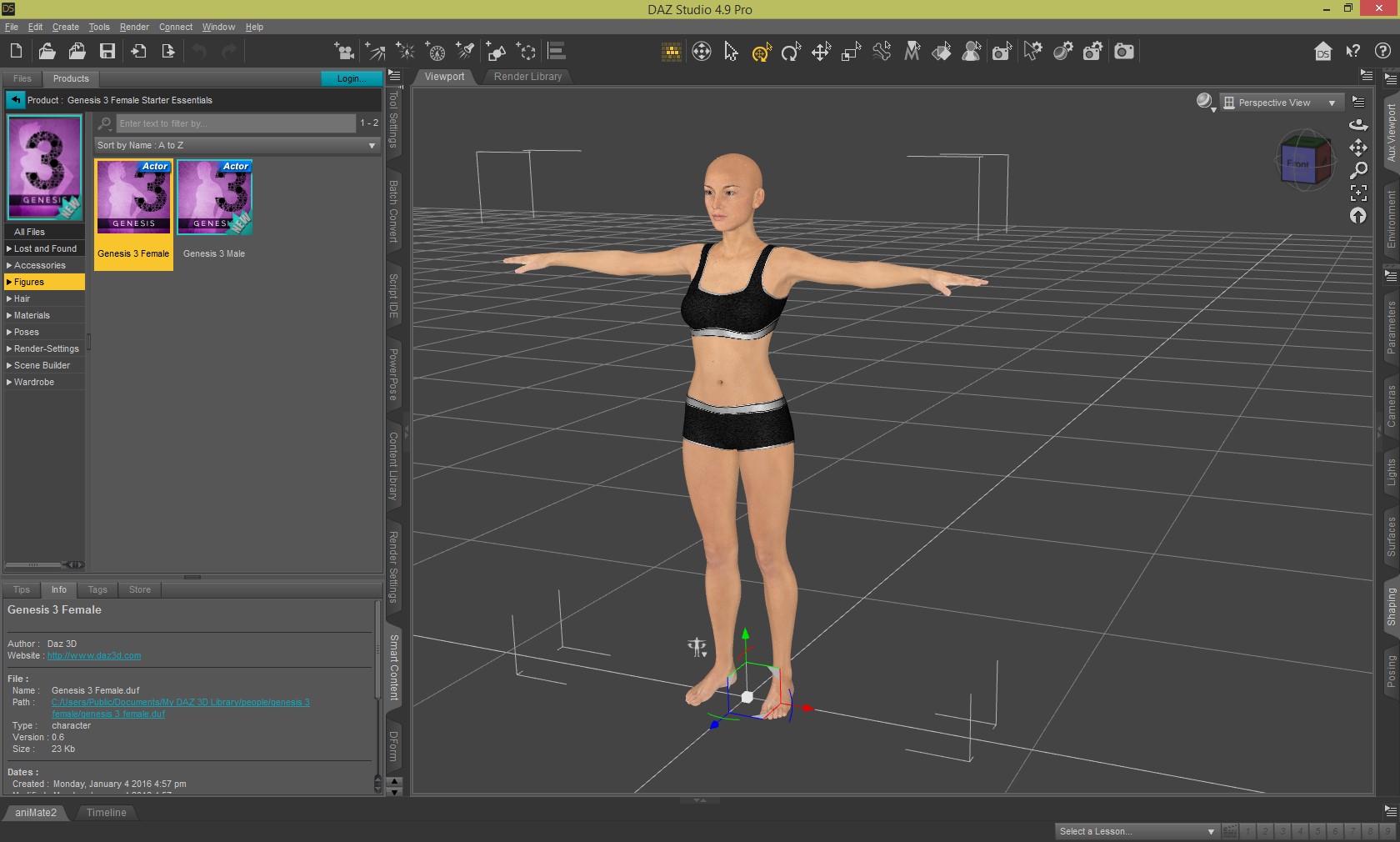
2. Next Assuming you have the Genesis 3 Female Head Morphs Pack correctly installed, we can begin setting the dials as illustrated below. If you haven’t installed this morph pack yet, please review the instructions at the start of this tutorial.
If you are ready to proceed we can start moving those dials! To find the correct dials, ensure Genesis 3 female is selected in the scene tab and open up the Shaping tab. You will be able to drill down to the different dials from here. They should be organised by facial region (nose, eyes etc.).

4. Next simply set the dials to the same values as illustrated in the image below. Please note you will need to turn off limits in the parameter settings menu for some of the dials. If you are unsure how to do this, please review Section 4: Parameter Limits, from the ‘Create Your Own Celebrities’ section.
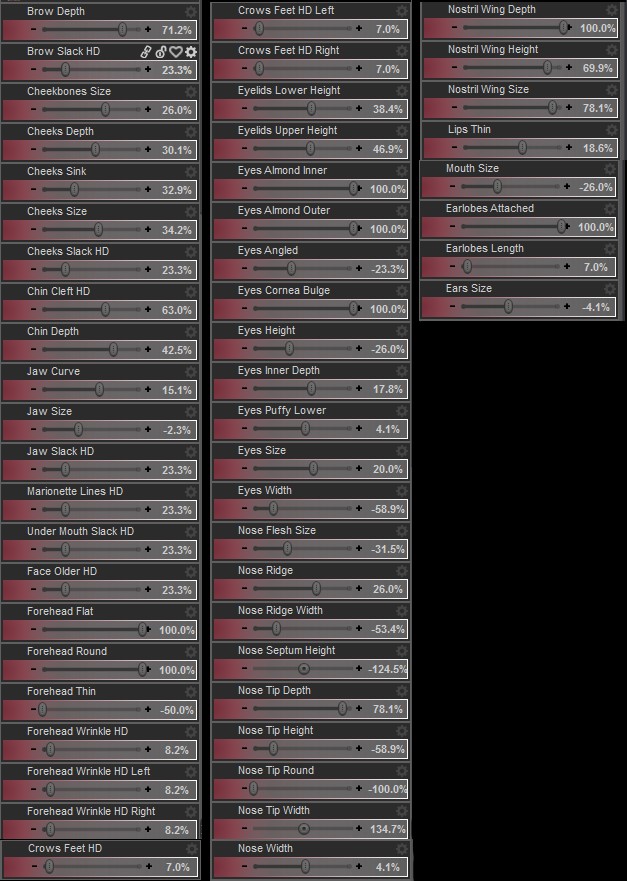
5. By now you will have something that resembles the left side image below. Now that the face shape is correct we can focus on the skin texture. As you may notice at this stage, textures make a huge difference to the final look of our character.
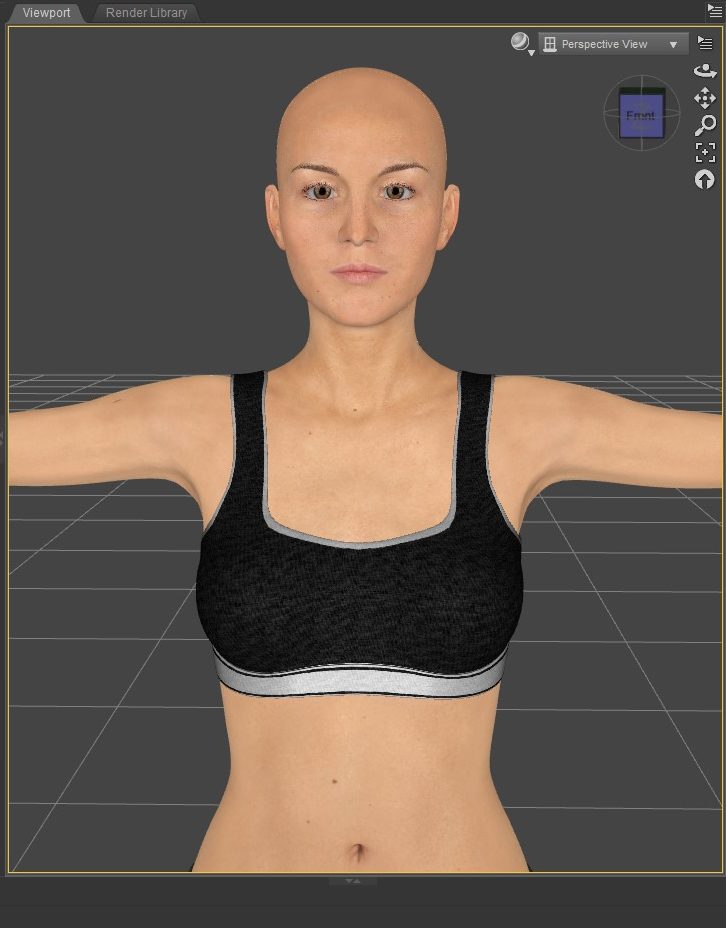
Default Texture
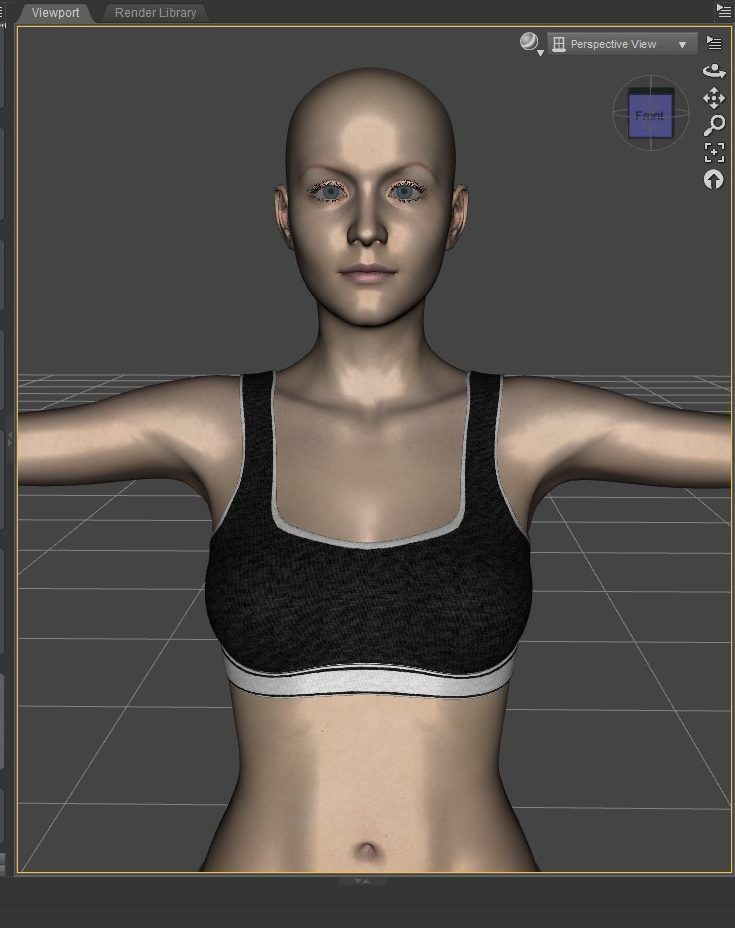
Eva 7 Texture

Iray Render
We need to find suitable textures that match the skin tone of our characters. In our promo images we used the Eva 7 characters’ material as this matches our character perfectly in 3d Delight renderings.
For the Iray Render above we have used the Adele for Genesis 3 Female materials and makeup. Experiment with what looks right and eventually you will find the perfect skin tone to match your character.
If you wish to achieve the exact look from the promo images, simply apply the assets outlined at the start of this tutorial.
You can easily find links to everything you need at:
pixelsizzle.com/extra-resources
You can morph the rest of the body to any shape you prefer depending on how creative you want to be!
We hope you have enjoyed this tutorial. You can create another free lookalike character by following our next tutorial:
How to Create a Custom Daz Studio Character – Sitcom Sophie for Genesis 8 Female
Keep checking pixelsizzle.com for new character creation tutorials and feel free to suggest some celebrities for us to feature! We can’t wait to see what you create with our featured celebrities so please send us some links.
Have fun and see you next time!
